When Facebook changed its website and added more permissive and complex privacy settings, the public was poring over which privacy setting was best for them. Many users wanted to know how to adjust privacy settings back to normal, but confusion – and rumors – spread faster than you could say MySpace.
But, alas. Look no further. We’ll help you find your FB privacy sweet spot.
We’ve debunked the 3 top Facebook privacy controls so you don’t have to spend hours with hit-and-miss methods. Our straightforward guide makes it easy to understand how to manage the top 3 Facebook privacy settings. Thank us later.

# 1 – How to view and adjust your current Facebook privacy settings
Facebook changed its privacy settings in May 2010. The default setting for privacy settings that you cannot change are your name, profile picture, gender, and some networks which display if someone clicks-through to your profile.
To confirm which privacy settings:
- Login to your Facebook account
- Click on Account Settings
- Click on Privacy Settings
Once you have clicked-through to Privacy Settings, you can review your information to see what you’re sharing with the world. Click on Customize Settings to make any changes.
# 2 – How to adjust photo privacy on Facebook
If you don’t want Grandma Betty to see the Mardi Gras ’09 photo album, we’ve got a solution.
- Click on Privacy Settings
- Click on Customize Settings
- Scroll down and click on Edit album privacy
- Find and select your Mardi Gras ’09 photo album (or, of course, your applicable album)
- On the dropdown menu, click on “Custom”
- Hide Grandma Betty by entering her name into the “Hide this from” text box
# 3 – How to adjust privacy settings for who can find you on Facebook searches
Remember that annoying half-way balding guy in microbiology? Yes, the one with bad breath who asked you out relentlessly. That guy. You can stop that guy from finding you on Facebook.
- Click on Privacy Settings
- Under Connecting on Facebook, click on View Settings
- Find the first privacy setting, Search for you on Facebook, and using the dropdown menu, make your custom choices
- Find and stop the annoying bald guy from microbiology from finding you
- And, voila! That guy is eliminated from your virtual Facebook universe.
Guarding your privacy on Facebook is simple, you just have to be pro-active about it. Following those basic guidelines above will help you be private without giving away too much!
PS)If you value your privacy, make sure to read our article on Spokeo.